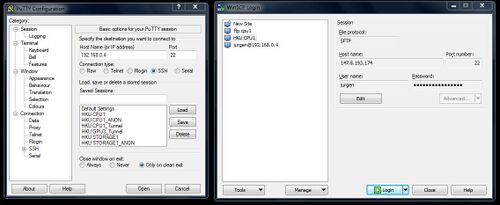SSH/SFTP
Shell access is arguably the most important feature of the GPU cluster, as it allows researchers to run their code, e.g. using the anaconda environment or matlab. In addition, remote desktop solutions typically depend on shell (SSH tunnel) access.
SSH allows commandline access to the connected server.
SFTP allows file transfers.
File transfer using SFTP has practically no learning curve, but commandline usage requires learning at least a few core commands. If you have no experience with terminal commands or linux, see:
- Cambridge command line introduction course
- a few basic commands on the PuTTy help page
- Unix shell scripting for scientists
- Alternatively, this MIT lecture series provides a more extensive introduction to computer literacy.
To connect with SSH or SFTP, you need to use a client program. Refer to the 'clients' section on this page relevant to your operating system.
Contents
SSH and SFTP usage
Open your client software. Input your user ID, password and server IP address as appropriate.
SFTP clients normally also include an SSH terminal feature.
Remote desktops
Users may be tempted to skip learning SSH terminal commands if they can just get a graphical interface (GUI). However, note that GUI applications consume more bandwidth, memory and cpu resources than their commandline counterparts. Most research-related work will not require a GUI.
Windows users may be familiar with software like Teamviewer or the Windows Remote Desktop viewer (MSRDC). In Linux, remote graphics typically involves X11 server forwarding or a VNC connection. See our guides for more specific instructions on how to connect using remote graphics.
X forwarding sends a single application window, typically without compression or network optimization. VNC sends the entire desktop and is optimized for networked usage, such as persisting after an accidental disconnect. The former uses the default port range 6000+N, the latter 5900+N.
Windows Clients
- Modern powershell or PuTTy are some of the many clients available for SSH
- WinSCP or Filezilla are typical SFTP clients.
SSH Port forwarding (tunneling)
In simple terms, you first setup a tunnel running in the background, e.g. a minimized PuTTy terminal. After that your main application (e.g. browser, git client, VNC/X11 client) talks to a localhost port instead of directly addressing an external address/port; the SSH connection transparently forwards that data.
The syntax in powershell or bash is:
ssh -L local_port:remote_address:remote_port username@server.com
You can then leave that tunnel open in the background, traffic targeting localport will move through it. This will be the recommended method for connecting (including Jupyter Notebooks) once the firewalls are hardened.