Matlab
Contents
Guide to using MATLAB on the HPC cluster
cpu1, but users need to generate their license file first. After your license file is installed you can run MATLAB either in headless mode or with a GUI. The main obstacle is that the HKU MATLAB licenses are on a per-user per-computer basis, so each user needs to provide an appropriate license file to be able to run the executable. This license.lic file can be generated from the Mathworks website after logging in with your HKU credentials, the name in the license must match your GPU cluster (linux) account ID. The host ID for cpu1 is E4434B84092F.
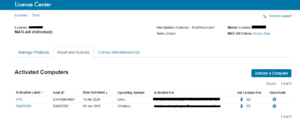
An alternative way (untested) to generate the license file is to connect to a VNC session and run the MATLAB activation script.
After your license file is installed you can run MATLAB either in headless mode or with a GUI.
On the commandline (headless mode)
Just use matlab on the commandline to start the interactive console.
See the MATLAB documentation for more options.
To run a script myscript.m, copy the file to your MATLAB path or current working directory, then just type myscript in the session console. Paths are relative to the pwd.
GUI version
Run MATLAB in a VNC or X11 session. The GUI may look a little different compared to Windows.
- Example (Xserver):
- Run xcsrv or xming on your Windows client.
- Connect a PuTTy tunnel to cpu1 (by setting the checkbox "X11 forwarding" true).
- run
matlabon the tunnel commandline, the MATLAB GUI interface will appear.
- Example (VNC):
- Connect a PuTTy tunnel to your vncserver port on cpu1
- then use TightVNC viewer to view the remote desktop
- run MATLAB by typing
matlabin a terminal or doubleclicking the link in your home folder.
See also
HKU MATLAB for installation notes