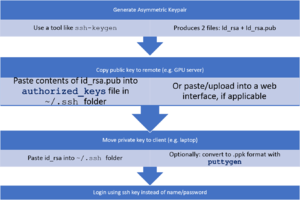Difference between revisions of "SSH Keys"
Jump to navigation
Jump to search
m (1 revision imported) |
|||
| Line 4: | Line 4: | ||
Private key is for you (client), public is for the server you want to connect to. For SSH autologin add the public key string to the authorized_keys file in `~/.ssh`, and remember to `chmod 600` that folder. To connect with the PuTTy client you'll need to convert the private key to PPK format using PuTTyGen. | Private key is for you (client), public is for the server you want to connect to. For SSH autologin add the public key string to the authorized_keys file in `~/.ssh`, and remember to `chmod 600` that folder. To connect with the PuTTy client you'll need to convert the private key to PPK format using PuTTyGen. | ||
| + | |||
| + | [[File:SSH demo.png|thumb|Generic steps to using a key file, instead of password credentials]] | ||
Latest revision as of 10:00, 3 November 2020
You can create SSH keys using the Bash environment on the GPU cluster.
ssh-keygen -t rsa -b 4096 will create a private/public pair.
Private key is for you (client), public is for the server you want to connect to. For SSH autologin add the public key string to the authorized_keys file in ~/.ssh, and remember to chmod 600 that folder. To connect with the PuTTy client you'll need to convert the private key to PPK format using PuTTyGen.