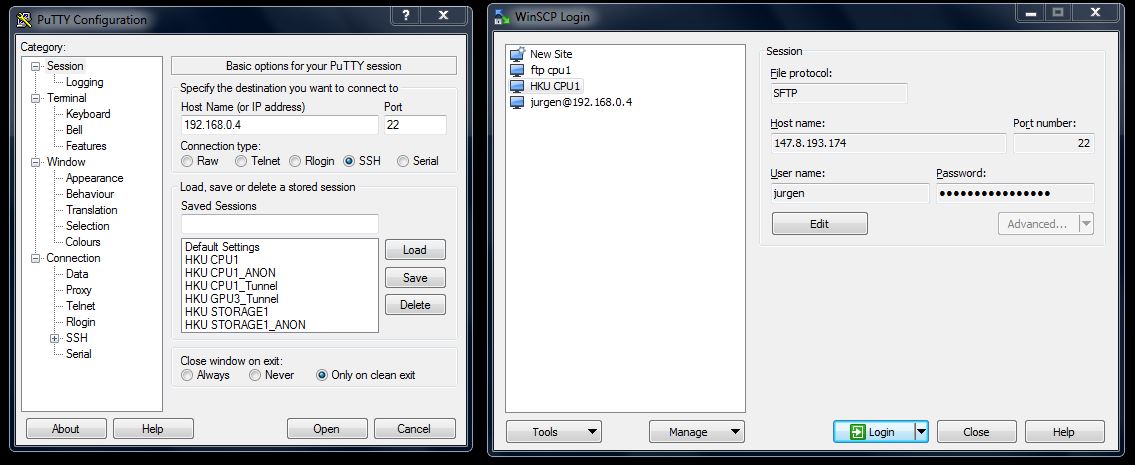Difference between revisions of "SSH/SFTP"
m |
|||
| Line 10: | Line 10: | ||
== SSH and SFTP usage == | == SSH and SFTP usage == | ||
Open your client software. Input your [[user account|user ID]], password and server IP address as appropriate. | Open your client software. Input your [[user account|user ID]], password and server IP address as appropriate. | ||
| − | + | [[File:Ssh and sftp clients.jpg|frame|Left: the PuTTy SSH client. Right: the WinSCP SFTP client. Their interfaces differ but the credentials to connect are identical.]] | |
== Remote desktops == | == Remote desktops == | ||
Revision as of 12:50, 26 May 2020
Shell access is arguably the most important feature of the GPU cluster, as it allows researchers to run their code, e.g. using the anaconda environment. In addition, remote desktop solutions typically depend on shell (SSH tunnel) access.
SSH allows commandline access to the connected server.
SFTP allows file transfers. They normally also include an SSH terminal feature.
While file transfer using SFTP has practically no learning curve, commandline usage requires learning at least a few core commands. If you have no experience with terminal commands or linux, see a few basic commands and maybe watch an introductory video on the linux filesystem hierarchy.
To connect with SSH or SFTP, you need to use a client program.
Contents
SSH and SFTP usage
Open your client software. Input your user ID, password and server IP address as appropriate.
Remote desktops
Users may be tempted to skip learning SSH terminal commands if they can just get a graphical interface (GUI). However, note that GUI applications consume more bandwidth, memory and cpu resources than their commandline counterparts. Most research-related work will not require a GUI.
Windows users may be familiar with software like Teamviewer or the Windows Remote Desktop viewer (MSRDC). In Linux, remote graphics typically involves X11 server forwarding or a VNC connection. Viewer software names include Xming and UltraVNC.
X forwarding sends a single application window, typically without compression or network optimization. VNC sends the entire desktop and is optimized for networked usage, such as persisting after an accidental disconnect. The former uses the default port range 6000+N, the latter 5900+N.
Windows Clients
- Modern powershell or PuTTy are some of the many clients available for SSH
- WinSCP or Filezilla are typical SFTP clients.
- realVNC is a known VNC client
- Xming is a known X server/client
SSH Port forwarding (tunneling)
In simple terms, you first setup a tunnel running in the background, e.g. a minimized PuTTy terminal. After that your main application (e.g. browser, git client, VNC/X11 client) talks to a localhost port instead of directly addressing an external address/port; the SSH connection transparently forwards that data.
The syntax in powershell or bash is:
ssh -L local_port:remote_address:remote_port username@server.com
You can then leave that tunnel open in the background, traffic targeting localport will move through it. This will be the recommended method for connecting (including Jupyter Notebooks) once the firewalls are hardened.